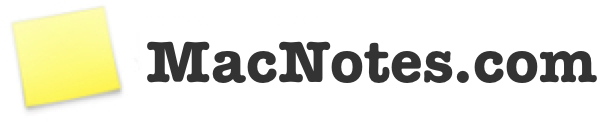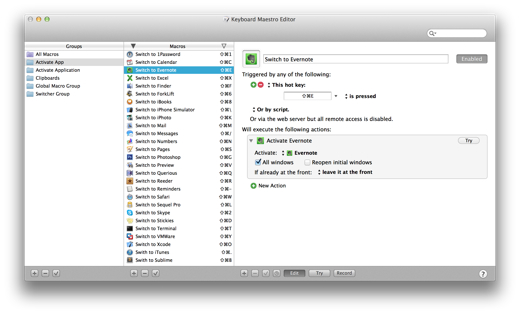Archive Page 2

Not exactly Mac related but I thought it was interesting nonetheless.
Amazon Echo is hybrid speaker and assistant that is always listening for your questions and commands. Looks interesting though no native iOS companion App just yet.
At the same time, I believe deeply in the words of Dr. Martin Luther King, who said: “Life’s most persistent and urgent question is, ‘What are you doing for others?’ ” I often challenge myself with that question, and I’ve come to realize that my desire for personal privacy has been holding me back from doing something more important. That’s what has led me to today.
My favorite take away from this piece published today by Tim Cook is that he’s writing not as the CEO of Apple but as a human being that is continuously going through self growth. I think that’s especially amazing and too rare these days… especially from someone in such a powerful position.
Ever since the whole Amazon Chase Visa Rewards debacle blew over I’ve had a chance to try out Apple Pay a couple of times now which I think just may make me an expert 😉
Honestly there’s not much to really say. I mean it works. It works just like Tim Cook showed at the announcement. The first time I made a purchase was at a Whole Foods and I was a little disappointed at how quick the handshake was.
The entire experience lasts seconds with the best part being hearing the register on the other side of the counter churn out a receipt moments after you have your thumb on the Touch ID sensor. The first time it happened so quick I thought I missed something. The second time took a few seconds longer but nonetheless went through.
I look forward to trying it out at other retailers but I expect the experience to be identical, especially considering that the EMV terminal hardware looks to be identical or very much similar to the ones deployed at Whole Foods.
If you’re lucky enough to have a supported card give it a whirl. You’ll feel like you’ve been paying this way all along after just your first purchase.
I’ve been meaning to write this for some time now since I get numerous questions whenever I’m showing people something on my MacBook Pro or doing online demos for clients. The reason for the curiosity is that to the uninitiated it would seem like I magically switch from one full screen app to another by merely willing it. I assure you that this isn’t the case but I do have a secret weapon that allows me the next best thing.
Enter Keyboard Maestro. It’s “that” app that I install first thing as soon as I upgrade my Mac to a new machine. The one I can’t live without. The one when absent would make me feel like I was missing a digit or two. After years and years of computing, developing and hacking around with software in general I’ve found that I’m most comfortable with my current, close to dream machine, a 13” Retina MacBook Pro. I won’t get into why it works for me but I will profess my utter and undying love for full-screen mode that most Mac apps now support.
Introduced with OSX Lion full-screen view finally scratched an itch I’ve always had with being able to focus on one thing without distraction no matter what I’m currently working on. I tried multiple monitors, virtual work spaces, tiling window managers and more. None really clicked for me until I started playing around with Keyboard Maestro. It’s really hard to describe what Keyboard Maestro is and how it can make your life easier but if you jump over to their site they do a much better job of it than I ever could. Real simply it allows you to automate common tasks requiring your keyboard which means pretty much anything you can think of.
One of the most simplest ways of using it is to assign a keyboard shortcut or “hot key” to an action. Now here’s where it get’s interesting. These “actions” can be pretty clever. For example you can assign a key stroke to control iTunes, set a specific URL in Chrome or insert text into the clipboard. The one I stumbled across which blew me away was the ability to “Activate a Specific Application”. Now here’s where we tie this back to my love for full-screen apps. Using full-screen apps is great but then switching to another application can get tricky. Sure you can Command Tab over to where you want to go or activate a workspace switcher to a specific space but with Keyboard Maestro you can now do this:
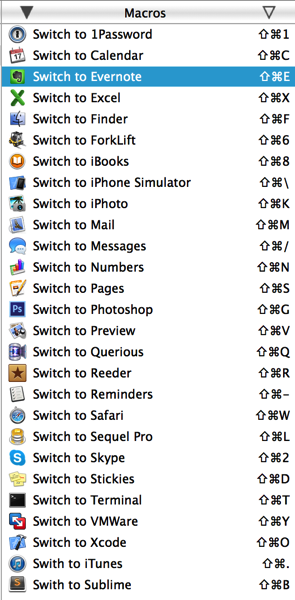
Now with a simple Shift-Command-T I can go right from a full-screen Xcode view right to my full-screen Terminal in a flash. At first glance you may think that’s a lot to memorize but you’d be surprised just how quickly it all just becomes muscle memory. Also you can pick what the trigger key is for each app depending on how you remember things. For example Safari to me is the “Web” so a Shift-Command-W whisks me there. The greater than sign on the period key looks like a play button to me so that’s my iTunes shortcut. “E” for Evernote, “C” for Calendar and so on.
I’ve been working like this for over a year now and can never go back to managing, resizing and minimizing windows ever again. More importantly I’m drastically more productive this way as well. I realize that not everyone likes full-screen apps or having a window take over their entire view but for those who do I urge you to give this a shot. I’m sure there are other ways to accomplish the same goal using other software or perhaps even built in methods but this works for me, is stable and easy to setup and tweak. And for those of you with 11” MacBook Air’s this trick makes working with the smaller screen size much more tolerable and in fact tolerable enough that I would consider switching if Apple ever figures out how to put a Retina screen in one 😉
Download their trial and give it a shot.
And just like that Amazon is back on my good graces.
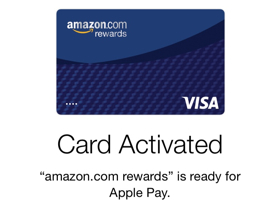
I really, really wish I had a valid reason to pickup the new Retina enabled iMac.
Amazing perspective.
According to TechCrunch Apple Pay support is coming!
Amazon has confirmed to TechCrunch that its Rewards Visa Card will indeed support Apple Pay, and that the company is working on making this happen.
No time frame yet but good news nonetheless. Still curious as to why the delay though.
When Apple announced Apple Pay I was excited to learn that I hit all the requirements to try it out of the gate. Chase bank was one of the launch partners as was Visa and I happen to have an Amazon Rewards Visa card. Turns out that it looks like Amazon specifically opted out of allowing their card to participate. I love Amazon. I really do, but it’s a real shame that large successful companies like them feel like these petty actions actually make a difference in terms of competition.
I mean let’s say Amazon actually is working on their own mobile payments system or let’s say they’re just bitter that they can’t allow their customers to purchase books natively on the Amazon Kindle App due to Apple’s limitations for in app purchasing. That’s fine but the way you come across to your customers is less than flattering. The end result is that people who switch to another credit card that will support Apple Pay are left with a sour taste in regards to your business practices.
While I highly doubt that a few thousand early adopters (I’m guessing here) switching to a supported card garners any attention within Amazon but the way they come off may.
I really hope I’m jumping to conclusions here and that perhaps in the near future the Amazon Rewards card is supported by Apple Pay. If anyone has any insider knowledge on this blatantly missing Chase card please let me know so I can stand corrected.
In the meantime I have a credit card that does support Apple Pay in the mail on its way to me.
UPDATE: Interesting comment on HN with some possible good news. In summary it may be supported soon. Fingers crossed.
Great post over at The Sweet Setup outlining how to save some precious disk space by taking advantage of iTunes Match. Having recently signed up for the service I couldn’t imagine not having it. Just another reason to give it a go.
The screen is beautiful.
I don’t mind the larger form factor but if Apple updated the 4” phones to the 6 form factor I would be very interested.
I can type much quicker and more accurately with the extra width on the keyboard.
Coming from a 5, I don’t notice a difference in battery life which is a good thing.
iOS 8 on the 6 seems buggier than on the prior generation phones but I’m sure the impending update will fix a lot of things (screen not rotating right, apps crashing and just not working like Find Friends and UI glitches to name a few)
The camera is simply outstanding. Slo-Mo and Time-Lapse are very fun to play with… especially with a one year old 🙂
Everything feels noticeably faster and more fluid. I have yet to try the 6 Plus but I’ve heard from reliable sources that the 6 Plus can be jittery at times, I’m assuming because it has to push more pixels with the higher resolution display.
All my existing docks, car adapters, etc all work just fine.
Apple’s leather case is the first case I’ve ever liked from Apple. Very nice… fits like a glove and feels great in your hand.
Can’t wait to try Apple Pay, VoLTE and Wi-Fi calling when they’re available.
Best explanation I’ve seen so far regarding the new iPhone 6 displays.
This past weekend I finally decided to sign up for iTunes Match. The promise of syncing my music and playlists in the cloud and getting some valuable space reclaimed from my iPhone and iPad became quite appealing.
Easier said than done. If you start doing a Google search for iTunes Match the first suggested autocomplete entry is in fact iTunes Match Sucks. I assure you it in fact does not suck, however the initial setup… well let’s just say it’s not exactly a pleasant experience.
If you’re lucky you’ll subscribe, turn iTunes Match on within iTunes and depending on the size of your iTunes library a few hours later you’re done. For many, and in my inner circle, the majority it hangs during it’s 3 step process.
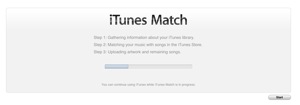
For me it would hang at one of the first two steps. During my weekend of googling for solutions the most common ones included:
- Turn iTunes Match off and on again
- Turn iTunes Match off, update Genius and then turn Match on and retry
- Deauthorize you Mac from iTunes and reauthorize… retry
- While its hung turn off your WiFi / Internet connection and turn it back on
- While its hung inspect the open files attached to the iTunes process from within Activity Monitor to see which song it may be hung on and delete that song, retry
- Wait overnight… some have had to let it run for up to 4 days to complete
All seemed very promising and have worked for many but alas not for me. Toward the end of Sunday evening I contemplated calling Apple support and if they couldn’t resolve then cancel and try and get a refund but I just wasn’t ready yet.
Then I tried something that I haven’t read about anywhere and hence the motivation for this post.
I quit iTunes and proceeded to delete everything in the iTunes cache folder located here:
~/Library/Caches/com.apple.iTunes
I fired iTunes back up and gave it another whirl. All three steps completed within 15 minutes. I then turned on iTunes Match on my iOS devices and had everything synced and running perfectly within minutes.
It really does work quite well but a very frustrating uphill climb to get there. If you’re at your wits end I’d give the above a shot but please backup your cache folder first and don’t hold me responsible if your iTunes library get’s wiped out! It shouldn’t but my disclaimer nonetheless.
Good luck. It’s worth the troubles.
Power users will appreciate this little gem.
Since the introduction of the iPad I’ve assisted my fair share of friends and family with getting acquainted with their shiny new tablet. A few were already iPhones owners. Most we’re being exposed to the Apple culture for the first time. None had ever owned or used a Mac. During the course of showing them the ropes, I would inadvertently get asked the question: “Where is the calculator?” or if they owned an iPhone, “The calculator icon is missing!”.
A quick App Store visit resolves this dilemma fairly quickly, however it does beg the question:
Why doesn’t Apple include a calculator app on the iPad?
Being a developer I know quite well what it takes to develop a universal app that renders and functions correctly on both devices. For the calculator app as we know it on our iPhones it would be a mere few extra minutes of development time to make this happen. So why then has Apple chosen deliberately to leave what most would consider a staple app absent from the iPad?
Honestly I wouldn’t be surprised if a future update to iOS suddenly included one, though I doubt it will happen anytime soon.
I think Apple has deliberately chosen to do this to educate us, the consumers, into understanding that the iPad should not be considered a utilitarian device meant to be pulled out on a whim to perform a quick calculation but rather a hybrid consumption/creation device meant for so much more.
It makes perfect sense for us to quickly pull out our iPhones from our pockets or purses to crunch a few numbers, but rarely are you going to run to the other room or dig through a backpack to do the same thing. One could make the very relevant argument that board rooms and classrooms, whose use of the iPad is ubiquitous through the course of a day, would think otherwise and you’d be right.
The point is to set a precedence for the masses. As a result of its absence, we now have hundreds or third party calculator apps available in the App Store, many tailored specifically to a niche audience or use making it much more versatile on a larger screen for a specific audience.
The above conjecture may seem an over analysis for what amounts to a mere nuisance at best. But the important concept is to get some sliver of insight into what many would consider just a silly oversight into something that I think a lot more thought was put into than you may realize.
Great write up comparing the 5s camera to the 5. I really think the 5s will be the first iPhone to finally convince me not to bring my “regular” camera on trips. Amazing shots for a camera phone.
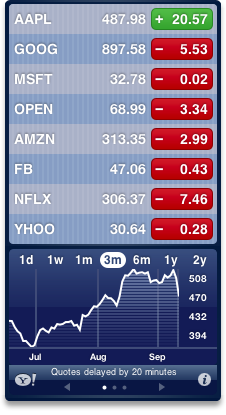 Apple announces a record nine million phones sold in 3 days after the release of the 5s and 5c and just an hour into it, the market suddenly decides that its worth their time. Really? Is that all it took was spoon fed positive numbers?
Apple announces a record nine million phones sold in 3 days after the release of the 5s and 5c and just an hour into it, the market suddenly decides that its worth their time. Really? Is that all it took was spoon fed positive numbers?
sigh
Will be interesting to see how the day pans out.
Latest Entries
- Touch Bar Epiphany
- The only iOS 10 review that matters
- Machine Learning and AI at Apple
- Dear Tim Cook
- Sloth shows open files in use
- The Most Important Apple Executive You’ve Never Heard Of
- Updated Lightning to SD Card Camera Reader
- iPhone 6s Smart Battery
- The Grand Unified Theory of Apple Products
- Sketch bids farewell
Archives
- November 2016
- September 2016
- August 2016
- March 2016
- February 2016
- December 2015
- November 2015
- June 2015
- May 2015
- November 2014
- October 2014
- September 2014
- May 2014
- January 2014
- October 2013
- September 2013
- July 2013
- June 2013
- March 2013
- February 2013
- January 2013
- November 2012
- October 2012
- September 2012
- July 2012
- June 2012
- March 2012
- February 2012
- January 2012
- October 2011
- September 2011
- August 2011
- July 2011
- June 2011
- May 2011
- April 2011
- January 2011
- December 2010
- November 2010
- October 2010
- September 2010
- August 2010
- July 2010
- June 2010
- May 2010
- April 2010
- January 2010
- November 2009
- September 2009
- August 2009
- April 2009
- March 2009
- December 2008
- October 2008
- June 2008
- May 2008
- April 2008
- March 2008
- February 2008
- January 2008
- December 2007
- November 2007
Categories
- Apple TV (5)
- Apple Watch (2)
- Hardware (27)
- How To (1)
- iPad (22)
- iPhone (50)
- MacBook (3)
- OSX (20)
- Software (26)
- Time Capsule (2)
- Tips and Hacks (9)
- Uncategorized (12)