Archive Page 6
 Today Apple announced the new iLife ’11, new features in the next OSX revision called Lion and new Mac Book Air’s. Like the original Air the new ones don’t come with any built in optical drive but relegate that duty to an external unit. They kind of had to since that would be the only way to reinstall the OS.
Today Apple announced the new iLife ’11, new features in the next OSX revision called Lion and new Mac Book Air’s. Like the original Air the new ones don’t come with any built in optical drive but relegate that duty to an external unit. They kind of had to since that would be the only way to reinstall the OS.
Well with the latest version Apple includes a slick little USB flash drive to reinstall the OS. Finally! Now there really is no need for optical media or drives for the majority of computing needs. For me this officially spells out the end of optical media for good. Very nice.
So there’s a lot of hubbub about the cool new features in the upcoming iOS 4.2 release that will unify the iPhone, iPod Touch and iPad with a single consistent OS. Among the notable new features are AirPlay and AirPrint which are all well and good but my favorite new feature is actually “Find In Page”. That’s right.. you can now search within a web page just like in Safari!
The way it works is you simply initiate a search in the Google search box and at the bottom of the suggested list is a “On This Page” section:
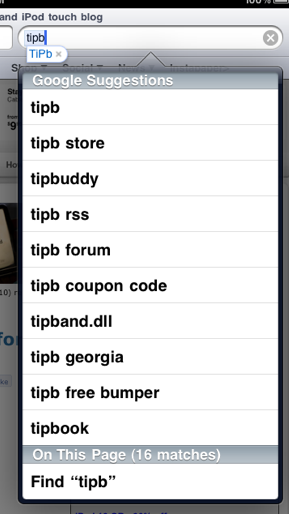
Simply click on that and just like in Safari it will highlight all the occurrences of your search.
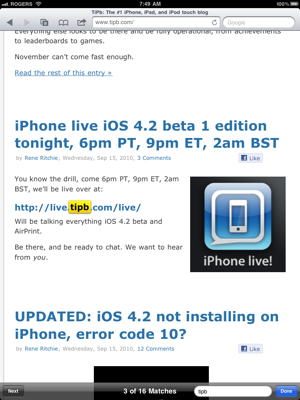
In my book this has been a long time coming.. nice to see it finally arrive.
 Apple introduced video calling with FaceTime when it released the iPhone 4. To this day I still hear various media outlets, bloggers and articles talking about how Apple’s FaceTime is a neat feature but is “yet to be seen if it will catch on” or is a “novelty at best for now”. Ahem… I beg to differ.
Apple introduced video calling with FaceTime when it released the iPhone 4. To this day I still hear various media outlets, bloggers and articles talking about how Apple’s FaceTime is a neat feature but is “yet to be seen if it will catch on” or is a “novelty at best for now”. Ahem… I beg to differ.
Until Apple introduces the ability to FaceTime with others on a PC using iChat or some equivalent Windows based solution then FaceTime will be less used for now for those who don’t have a lot of friends or colleagues with iPhone 4’s or new iPod Touches. I myself am seriously considering dropping my voice plan down a notch since seeing my voice minutes drop considerably since my FaceTime usage has increased the past few months. As of now I’d say 70% of the people I talk to on a regular basis, both family, friends and colleagues all now have iPhone 4’s. My parents (who are die hard Verizon subscribers) will be getting an iPod Touch so we can talk for free for as long as we want over our WiFi signal. Currently I already use Skype for international conversations but once iChat supports FaceTime I’ll be using it instead. Even at work I have face to face calls with colleagues and for some reason it’s just so much more productive. I can hold pictures and diagrams up for them to see just like they were there in front of me. This past weekend I saw first hand all the new renovations a family friend had done to their house and it was utterly surreal.
FaceTime seems gimmicky at first glance I think mainly because it’s such a natural progression in mobile communication technology. But the way it works is just so seamless and well done you don’t realize just how useful it can really be.
Apple always introduces new products with a minimalistic approach and then ramps it up once it gains momentum. I can’t wait to see what other new features we’ll see with FaceTime in the near future. Novelty? Hardly!
HDR isn’t a new concept in the photography world. I’ve been using this technique on my DSLR for some time now. Basically High Dynamic Range photography is a technique where by you take 3 sequential shots of a scene where two of the shots are over and under exposed. Having these two extra images allows you to collect the parts of the scene that are too dark or too light in the normal picture and incorporate them all into one shot where the entire scene looks more like it does to the naked eye than the normal shot does.
iOS 4.1 adds an Apple style HDR feature to the camera. With it turned on, the camera will take these 3 shots and incorporate them into a single HDR version of the original image. By default both the original and HDR version of the image are saved so you can see if you’re really getting any benefit out of having an HDR shot. Enough talk… the proofs in the pudding so here’s my first try at it:
Original

HDR
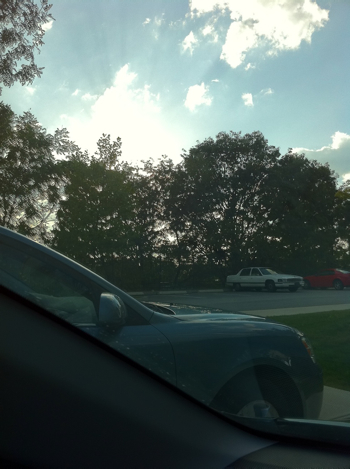
As you can see there’s a dramatic difference. In the HDR shot you can now see the sky and clouds that were overexposed in the original shot.
The new HDR feature in iOS 4.1 brings, what is normally a complex process, down to a very simple task and allows for even better looking mobile phone pictures to be taken when you’re out and about taking pics. Using HDR won’t make every picture look better, only those where the scene has an over or under (or both) exposed areas. Play around with it and you’ll have a better idea of when to use it or not.
Overall though it’s very impressive to see this sort of feature to make it into a mobile device. Very nicely done.
The iOS 4.1 release yesterday included the much anticipated fix for the finicky proximity sensory. So far it looks like it’s been fixed. I’ve been trying very hard while on calls to move the phone around, switch ears, hold it with my shoulder, etc… so far so good. I’ll give it another day or so but so far I think it’s safe to say this one is all set.
 With the recent release of the Magic TrackPad, Apple now has three desktop accessories that require AA batteries which apparently was enough to justify coming out with their very own rechargeable battery solution. The Apple Battery Charger is like any other wall socket charger but Applefied.
With the recent release of the Magic TrackPad, Apple now has three desktop accessories that require AA batteries which apparently was enough to justify coming out with their very own rechargeable battery solution. The Apple Battery Charger is like any other wall socket charger but Applefied.

Inside the box you’ll find documentation, the charger and six AA batteries.

What can I say… it does what it says. But of course there’s some Apple magic in it as well. The batteries are claimed to last 10 years before losing their charging abilities and the charger automatically reduces the power trickle once the inserted batteries are fully charged. Apparantley you can also use the charger with other NiMH batteries as well though I haven’t tested this as of yet.
In an Apple household this charger fits in nicely for keeping your input accesories powered up at all times without worrying about having a fresh set of batteries stocked up. Worth it.
 Apple’s latest input device is in the form of a trackpad almost identical to those found in all of their portable lineup. Most would ask why would you ever want, what most would consider, an inferior pointing device relegated to laptops to be used in a desktop setting? Well after using the device exclusively with my MacBook Pro coupled with a 24″ Cinema Display for a few days, I think the answer is two fold:
Apple’s latest input device is in the form of a trackpad almost identical to those found in all of their portable lineup. Most would ask why would you ever want, what most would consider, an inferior pointing device relegated to laptops to be used in a desktop setting? Well after using the device exclusively with my MacBook Pro coupled with a 24″ Cinema Display for a few days, I think the answer is two fold:
Apple has clearly done some major enhancements to the standard trackpad that most laptop users are familiar with. Unlike PC laptops trackpads, the trackpads on the Mac portable line up are clearly larger and more sophisticated than their PC counterparts. They allow for a large combination of gestures including swiping, pinching, scrolling and zooming that allows intuitive controls in most applications. The Magic Trackpad brings all this functionality to the desktop. Like the portables there is no visible buttons, rather the entire device is a large button that clicks on the bottom two feet that get depressed in to provide the tactile feedback. I actually found myself enabling the “Tap to Click” feature in System Preferences which I prefer to disable on my laptop since I prefer the click in that scenario. On the desktop though it just doesn’t feel right to me.
I never really thought about the lack of gestures when my machine was docked to it’s display and in “Desktop” mode but after about 30 minutes I was very surprised as to how natural it felt. The Magic Trackpad very seamlessly pairs via bluetooth and springs my sleeping machine to life when touched almost immediately compared with my bluetooth mouse with takes a few seconds to kick (sometimes longer).
I do think that in some scenarios I’ll default back to using the mouse, for example when doing precise image editing or any task that requires more precision than the trackpad can provide. But for the most part I think the Magic Trackpad has the potential to be a primary pointing device for most.
I promised a second reason to my original question which is that I see this device completely replacing my iPhone/iPad mouse software and my bluetooth mouse that I alternate using on my Mac Mini that is hooked up to my flat panel TV. This device is absolutely perfect in this setting. No longer do I need to awkwardly move my mouse across my coffee table or couch cushion or have to go find my iPhone or iPad and start up a remote mouse software and wait for it to pair to be able to use my Mac Mini in my living room. This device is absolutely perfect for this use and I almost wonder if Apple has more plans for the Magic Trackpad in the living room than we know now. With the recent refersh of the Mac Mini incorporating HDMI out and now the Magic Trackpad I totally see Apple testing the waters of home theater use.
In conclusion the Magic Trackpad makes a great secondary input device for the desktop and in a lot of cases a perfectly viable primary input device. For the home theater it’s perfect and has led me to purchase a second unit for just this type of usage.
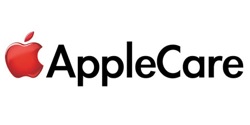 I’ve probably owned a half dozen Apple laptops over the years and every single time I always fork over a bit extra to get the extended warranty provided by Apple, better known as AppleCare, for my shiny new purchase. In the back of my mind I’ll always wonder why I decided to give an extra few hundred more dollars of my hard earned cash since I’ve never had any hardware problems with any Apple product ever. But for some reason I feel better knowing I’m covered for 3 years instead of the standard 1 year of limited warranty and 90 days of telephone tech support.
I’ve probably owned a half dozen Apple laptops over the years and every single time I always fork over a bit extra to get the extended warranty provided by Apple, better known as AppleCare, for my shiny new purchase. In the back of my mind I’ll always wonder why I decided to give an extra few hundred more dollars of my hard earned cash since I’ve never had any hardware problems with any Apple product ever. But for some reason I feel better knowing I’m covered for 3 years instead of the standard 1 year of limited warranty and 90 days of telephone tech support.
Last night I made my very first telephone support call to Apple and it all started with the Magic Trackpad. As I mentioned in my prior post I decided to purchase a Magic Trackpad online to compliment my 24″ LED Cinema Display. Apple yesterday also released software via Software Update to support it (and extra trackpad functionality for existing MacBook[Pro] users) as well. Knowing my Trackpad would be arriving in a few days I decided to go ahead with the update in anticipation of its arrival.
The almost 80 MB update downloaded fairly quick and the update took all of a minute. Once complete the mandatory reboot commenced. That’s when things started going downhill. After rebooting I would see the Apple logo and hear the chime and watch the screen flicker as it switched resolutions to display my desktop. Well instead of my desktop I instead got this:
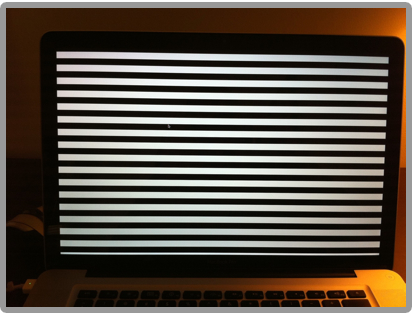
A very nice set of alternating horizontal black and white lines. OK I thought.. let’s reboot this one more time. No go. PRAM reset next. Nope. SMC Reset. Nope. Now I started to get a bit more panicky. I decided to boot from the Application DVD while holding down the “D” key on the keyboard to perform a system diagnostic. The diagnostic passed with flying colors. Just for kicks I then booted off the install DVD which went to the install screen without a problem. Well it was nice at least to see that both my display and video card seemed fine.
I then remembered that at the time I performed the update I had my MacBook Pro hooked up to my external display. OK let’s try cold booting while it’s connected. Hey! It booted up just fine! Both my MBP display as well as my Cinema display showed my desktop. OK… maybe that’ s all that it needed. Shutdown. Disconnect the external display. Boot up again. What the heck! Black and white lines again! So it’s fine when it’s connected to the Cinema display but not so much when it’s on it’s own. This was just getting weirded and weirder. It was time to make the call.
I proceeded to browse to apple.com and navigate through the support page till I found the jump off point to create a case and initiate a call. The “Apple Expert” page summed up the process quote nicely:
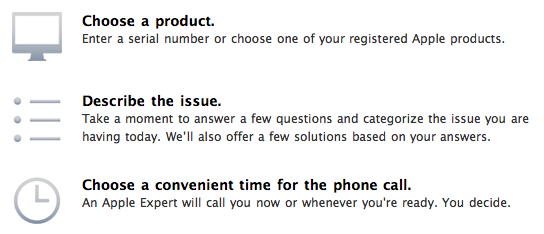
Seemed simple enough. I entered my serial number, chose my hardware, described the issue I was having in about 4 sentences and was presented with the option to have Apple call me right away or choose a time that worked for me. Very slick. Of course I chose to get a call immediately. After clicking submit I waited for about 20 seconds when my phone rang. An automated voice response confirmed that I was trying to initiate a tech support call and told me the wait would be less than 5 minutes. In about one minute I was talking to a live person.
I was asked to describe the issue I was having. I proceeded to tell them what I had already done to troubleshoot my problem. Surprisingly they seemed to actually believe me and not make me repeat the entire process over again as I assumed they would (based on other support calls I’ve been on with other large tech companies). I was then told to try to boot into safe mode which surprisingly worked. I was then told that this was beyond the scope of a basic simple issue and that I was going to be transferred to a more senior support rep. Wow… OK. very quickly rep #1 knew that this was beyond their expertise and that someone else more advanced was needed. Impressive.
I was then hooked up with rep #2. I sent him a snapshot of what my screen looked like and a vide of the boot process taken with my iPhone. Rep #2 had never seen anything like this before. Back in safe mode we moved the:
Users/username/Library/Preferences/com.apple.systempreferences.plist
file to the desktop. Rebooted. No change. I was then put on hold so he could consult with his colleagues. 2 minutes later he was back. Now we’re going to put that file back and move
Library/Preferences/com.apple.windowserver.plist
to the desktop instead and reboot to let the the system create a new one from scratch. Woah! It worked! Wow. Thoroughly impressed now. I was certain from the start I was going to have to ship my machine to them and be completely unproductive until it’s return.
I don’t think I’ve ever had a better tech support experience in my career. I have no doubts whatsoever that I will be purchasing AppleCare for all my Apple PC purchases in the future and perhaps even non PC purchases as well.
If you’ve ever had any doubts, you shouldn’t. I hope I never have to use AppleCare support again but I know that if I have to that I’m in good hands.
Wow was this the sappiest blog advertisement for AppleCare or what 🙂 I don’t care… I just wanted to gush about how much I loved my first experience with AppleCare… there… I’m done.
 Apple released a slew of hardware updates today including updated iMac’s and the massive 27″ Cinema Display. But perhaps the most interesting was the release of a new accessory, the Magic Trackpad.
Apple released a slew of hardware updates today including updated iMac’s and the massive 27″ Cinema Display. But perhaps the most interesting was the release of a new accessory, the Magic Trackpad.
The Magic Trackpad is quite simply a desktop version of the trackpad found in all of Apple’s portable line up. This allows users of iMac’s and Cinema Display’s to take advantage of the scroll, swipe, pinch, and rotate features that laptop users have already grown quite used to.
The device is wireless, utilizing bluetooth for connectivity and boasts almost 80% more surface area than the normal embedded trackpads.
Mine’s on order and should be shipping soon so stay tuned for a detailed review in a few days.
 I love how complete and concise Apple is when they need to make a point:
I love how complete and concise Apple is when they need to make a point:
Can’t wait to see how the media spins this once they can actually digest all the data and evidence Apple has put forth.
The antenna test labs video they’ve put up is pretty interesting and impressive.
Full press conference video here.
Today’s Apple iPhone 4 press conference tried to qualm the completely overblown antenna issue that’s been making headlines the past few weeks. Free cases and bumper refunds should make a few people happy at least.
What I was most excited about though is that Apple admitted it was working on a fix for my oh so annoying proximity sensor issue! Expect a post with my review shortly after it’s released as I’ll be sure to be the first one to update. 🙂
Good news.
The iPhone 4 has the joy of being by far the best selling product launch in Apple’s history. It’s also has the pleasure of receiving the largest number of complaints… and yours truly is chiming in!
The antenna/signal issue seems to be the most talked about problem that’s making the rounds but the one I’ve been experiencing the most is related to the proximity sensor.
The proximity sensor is a sensor hidden in the area of the speaker at the top of the phone. It also seems to have moved location in the iPhone 4 as compared to prior models. It’s main purpose is to detect when you’re holding the phone to your ear so as to turn off the display preventing your cheeks from accidentally hitting any of the buttons. Unfortunately it doesn’t seem to be doing too good of a job.
Today alone I’ve successfully hung up on people 7 times, put them on hold twice and once put them on speaker. And forget about holding the phone to you ear with your shoulder when your hands are full… that’s a guaranteed hang up.
I really hope that Apple comes out with a fix for this soon because for now I’m forced to have my wired head set connected at all times during calls. Less than ideal as you can imagine.
I was fully expecting the new iPhone 4 to have it’s share of quirks but nothing as annoying as this one. I’m fairly certain it will blow over but for now it’s kind of a big deal. Don’t get me wrong… I LOVE my iPhone 4… just not to actually make calls with. 😉
 I think everyone already knows that the iPhone 4 is a great device. I almost hate to call it a phone because I use it’s phone capabilities about 20% of the time. A more fitting description of the iPhone would be a “personal digital media and communications device” instead of merely a phone but somehow that really doesn’t roll of the tongue.
I think everyone already knows that the iPhone 4 is a great device. I almost hate to call it a phone because I use it’s phone capabilities about 20% of the time. A more fitting description of the iPhone would be a “personal digital media and communications device” instead of merely a phone but somehow that really doesn’t roll of the tongue.
I’ve already spoken a bit about iOS 4 and the new capabilities it introduces and all are obviously relevant on the iPhone 4 since it ships with the new OS. What we’re more interested in here is the device itself. Let’s begin:
Form Factor
Unlike the subtle changes from the iPhone 1G through the 3Gs the 4 takes on a more radical departure from it’s predecessors. It’s more square design eliminates round edges in favor of clean lines and as a result a more cleaner look. As a result it will take prior owners of the device some getting used to but nothing too dramatic that it’s a nuisance. The new design is a welcome refresh and solidifies it as the serious digital companion it has become.
The front and now the back as well are a special chemically strengthened glass that Apple claims is “20 times more stiffer and 30 times more harder than plastic”. Based on the glass on the older 3Gs, I’d say that for the most part we won’t have much to worry about in the durability department.
Display
By far the most dramatic enhancement to the device after the form factor is the display. Dubbed the “Retina Display” by Apple it is bar none the most clear, crisp and bright display you will see on a phone or for that matter any digital device of this size. Text renders so cleanly you’d swear you’re looking at a high resolution image as opposed to dynamically rendered text. As hard as you might try you can’t make out any pixel squares whatsoever, no matter how close you hold the unit to your naked eyes. As a result most existing application icons looks blurry and pixelated until they are updated with higher resolution images.
Personally even my iPad’s display now looks antiquated compared to the iPhone 4’s display as you can clearly see the pixel squares on it’s larger display. Viewing your photo album on this phone is quite pleasurable and easy on the eyes. Once developers really start to take advantage off all the extra pixels at their disposal I think we’ll see some really neat apps start to become available.
Camera
Now sporting a 5 Megapixel camera sensor and the addition of an LED flash the camera upgrade was a very necessary but albeit less dramatic addition. Obviously pictures are clearer and of higher resolution and videos can now be recorded in HD which actually come out very, very well. The addition of a flash was a long time coming and works fairly well. A nice feature is the ability for it to remain lit while recording video in a dark setting.
The more obvious and compelling feature is the addition of a second camera mounted on the front of the unit. Not only does this allow for the new video chat capabilities which we’ll come to shortly but also allows you to switch between both cameras whether you’re taking a picture or shooting video. One nice side affect is taking self portrait shots of yourself or you and another person or two is now quite easy as you can see exactly how the picture will be framed.
Gyroscope
The only app that I’ve managed to find that takes advantage of the built in gyroscope sensor is Gyroblox which Steve Jobs used when announcing the iPhone 4 at the WWDC. The $1.99 app is a very simplified version of the game Jenga and allows you to view all sides of a stack of blocks by rotating your body. It’s only the first app to make use of it and I’d be very interested to see what other applications will come out that make use of it’s functionality.
FaceTime
Last but not least is the most revolutionary new enhancement to the iPhone. The ability to make video calls. Called FaceTime, you can now make video calls to other iPhone 4 users as long as both of you are on a WiFi network. If you are currently talking to someone and switch to video you no longer will be on the cellular network and will seamlessly transition to the WiFi connection. You can also start a FaceTime chat without ever making a call (an interesting side take on this here).
In my experience FaceTime works amazingly well. It’s very quick to connect and both the video and audio quality is superb. I carried on a video chat for about 30 minutes switching between the front and rear camera numerous times. There was never a time where it stuttered or dropped. It really is quite magical to see and use. One thing to note is that FaceTime needs to be enabled in Phone Settings on both ends prior to use. I definitely see myself using this a lot more for both personal as well as work related calls.
While it may be a bit limiting since both parties need to not only have new iPhones but also be on a WiFi network I think we’ll see this open up down the line. Since FaceTime is based on open standards I wouldn’t be surprised if we start seeing desktop applications being able to chat with iPhone’s and vice-versa. Who knows perhaps mobile applications can be made to work with other phone vendors as well. Whether restricting usage of the video calls to WiFi is a technical one or a strategic one has yet to be seen. Obviously calls over WiFi will be of higher quality since more bandwidth is available but I wouldn’t be surprised if we see this opened up to work on the cellular network at some point in the future.
This is one of those features that will develop and change drastically over time but is a most welcome new feature that will I look forward to maturing.
Wireless Reception
The new form factor has also introduced a new antenna design. The stainless steel sides of the phone are now divided up to serve as antennas for the various wireless technologies the unit offers (Cellular, WiFi, Bluetooth and GPS). In theory this should result in better reception and perhaps even fewer dropped calls but only time will tell if it’s a noticeable improvement.
Final Thoughts
Coupled with the new software capabilities of iOS 4 and new hardware capabilities, the iPhone 4 has yet again proven it’s pushing the bar even higher and moving forward full steam ahead without looking back. Better battery life makes the phone even more useful for all day use and a higher quality screen make book and web reading more tolerable on a small screen. The iPhone 4 is an amazing upgrade to an already superb product line and I see it becoming perhaps the most popular iPhone yet.
OK so I got my iPhone 4 today. Synced up my old phone once. Popped the new one in and about 45 minutes later after everything transferred over I was up and running.
My 20 minute of usage review:
- Display is amazingly sharp and bright.
- Text renders very crisp.
- Camera is very fast and takes pretty decent shots.
- HD video is very very good.
- Speaker seems louder and clearer.
- A lot of apps that aren’t updated yet for iOS 4 have app icons and graphics that look blurry. Time will take care of that once developers swap images and icons for higher resolution ones.
More comprehensive review to come… let me play with this for a bit longer please 😉
Latest Entries
- Touch Bar Epiphany
- The only iOS 10 review that matters
- Machine Learning and AI at Apple
- Dear Tim Cook
- Sloth shows open files in use
- The Most Important Apple Executive You’ve Never Heard Of
- Updated Lightning to SD Card Camera Reader
- iPhone 6s Smart Battery
- The Grand Unified Theory of Apple Products
- Sketch bids farewell
Archives
- November 2016
- September 2016
- August 2016
- March 2016
- February 2016
- December 2015
- November 2015
- June 2015
- May 2015
- November 2014
- October 2014
- September 2014
- May 2014
- January 2014
- October 2013
- September 2013
- July 2013
- June 2013
- March 2013
- February 2013
- January 2013
- November 2012
- October 2012
- September 2012
- July 2012
- June 2012
- March 2012
- February 2012
- January 2012
- October 2011
- September 2011
- August 2011
- July 2011
- June 2011
- May 2011
- April 2011
- January 2011
- December 2010
- November 2010
- October 2010
- September 2010
- August 2010
- July 2010
- June 2010
- May 2010
- April 2010
- January 2010
- November 2009
- September 2009
- August 2009
- April 2009
- March 2009
- December 2008
- October 2008
- June 2008
- May 2008
- April 2008
- March 2008
- February 2008
- January 2008
- December 2007
- November 2007
Categories
- Apple TV (5)
- Apple Watch (2)
- Hardware (27)
- How To (1)
- iPad (22)
- iPhone (50)
- MacBook (3)
- OSX (20)
- Software (26)
- Time Capsule (2)
- Tips and Hacks (9)
- Uncategorized (12)
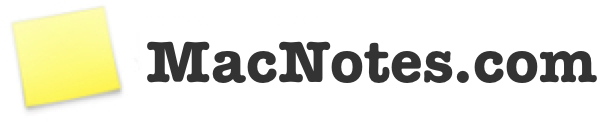
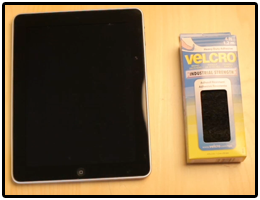
 Hopefully this fix that’s supposed to be released in a few weeks will resolve the proximity sensor issue as well:
Hopefully this fix that’s supposed to be released in a few weeks will resolve the proximity sensor issue as well: