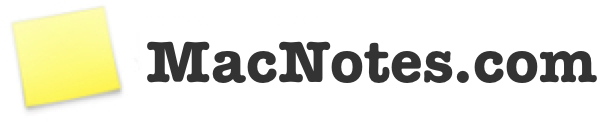Archive Page 8
Intel released an update for my fancy SSD that resolves issues related to long term fragmentation of the drive that causes it to slow down considerably the more it’s used and filled up. Unfortunately the firmware update, which is released as a bootable ISO, won’t detect the drive if it’s on a system using an NVIDIA chipset such as my unibody MacBook. As such I had to physically remove the drive and slap it into a spare Dell PC and do the update on that which went just fine. After the update I reinstalled the drive in my MacBook and booted it up. Surprisingly the speed increase was actually quite noticeable. Definitely recommended for anyone having an Intel X18-M or X25-M drive. Kudos to Intel for releasing this!
 Ever since solid state drives became available to consumers I’ve wanted one. The concept of an SSD just made so much sense but at the time the capacity limitations and the cost to entry just didn’t make sense to plunge into. Lucky for me I waited since it would take years before the speed of SSD drives were offered at a level of the technologies original promise. Currently the leader is Intel with Samsung catching up very quickly.
Ever since solid state drives became available to consumers I’ve wanted one. The concept of an SSD just made so much sense but at the time the capacity limitations and the cost to entry just didn’t make sense to plunge into. Lucky for me I waited since it would take years before the speed of SSD drives were offered at a level of the technologies original promise. Currently the leader is Intel with Samsung catching up very quickly.
With Intel recently dropping prices on their supposed screamingly fast X-25 models I made the plunge and purchased the Intel X25-M 160 GB SATA drive for my unibody MacBook from NewEgg. Much to my surprise the drive arrived the very next day. After unpacking it I hooked it up externally with a SATA to USB adapter and proceeded to partition it and subsequently clone my existing drive using SuperDuper. Once the data was copied over (a little over an hour) I swapped the internal drive with the Intel SSD one and powered it up.
Wow! It’s as if I have a whole new PC. The speed increase across the board is not just noticeable but very in your face. Applications launch instantly and boot up time is at least half of what it was before. It’s also very odd to be working on it and hearing absolutely nothing. It’s quite serene.
While the cost of these drives are still much higher than their mechanical counterparts, many will be turned away. But for power users who love speed and those cursed with having their hard drives conk out on them every few years (my hands is raised high), I think the price is definitely worth it.
![]() Looks like the latest 2.2 update for the iPhone brought back the very much missed “Update All” button from the App Store’s Updates section. Not sure why it ever disappeared in the first place so let’s hope it stays for good this time around.
Looks like the latest 2.2 update for the iPhone brought back the very much missed “Update All” button from the App Store’s Updates section. Not sure why it ever disappeared in the first place so let’s hope it stays for good this time around.
I’ve owned three iPod’s since its inception and each one has served me wonderfully whether it be at home, traveling, at the gym or in the car. There are numerous ways to get your iPod to play over your car speakers but my preferred method is to utilize the line out on the iPod and have it tap directly into the auxiliary input in my car audio system. I much prefer using the line out rather than the headphone jack since I get a much cleaner and more robust signal. Fortunately there are a few third party manufacturers that sell iPod car chargers with built in line out for just this purpose. So back in 2004 I found this:

Manufactured by SiK, the “imp” fit my needs perfectly. I was able to keep my iPod charged in my car and also play my audio out through my car audio speakers. I still use it to this day with my iPod with no problems.
Having upgraded to an iPhone and using it as my primary iPod, logically I would like to do that same thing. Unfortunately the imp doesn’t support line out on the iPhone, though it charges it just fine. Funny enough I haven’t been able to find any other manufacturer that makes something similar. Plenty of car chargers, just no line out. Very odd. I’m almost tempted to simply purchase a dock which has a line out built right in and use it in my car, as cumbersome as that would be.
My guess is that Apple has made utilizing the line out on the iPhone not as trivial as it was with the iPod. I haven’t given up yet so feel free to send over any suggestions or input you may have and I’ll be sure to post any follow-up developments.
UPDATE: I e-mailed SiK to see if they had any intentions of updating the imp to support the iPhone. Their response:
“We expect to begin shipping an all new, iPhone/iPod touch compatible, imp this Fall (hopefully early November.)”
Very nice! I’ll post a follow-up once I receive mine.
UPDATE 2: Apologies for the greatly belated update. The new update to the imp is called the “pimp” and you can get it here. While it doesn’t say it’s compatible with the iPhone for line out capabilities I did get this response back from SiK customer service:
Pimp will work with iPhone even though it doesn’t currently carry the “Works With iPhone” badge.
I’ve had it since April of 2009 and it works great with my iPhone 3GS. Don’t hesitate to get one for yourself.
I’ve been a huge fan of VMware’s Fusion product ever since it was released. Many of us Mac users will occasionally need to sneak into Windows every now and then and Fusion makes it very easy. When I first installed XP as a virtual machine I allocated eight gigabytes of disk space for the the VM thinking it would be more than enough for my needs. Over time I installed more and more software on it as I discovered just how fast and stable running XP as a VM really was. Fortunately with the latest release, resizing a virtual machine’s disk size is very easy. There are two basic steps involved. One is to resize the disk from within Fusion and the second is to resize the partition from within Windows. There are many ways to do the second step. I’ll illustrate the method that I used and worked for me.
To resize the virtual machine simply bring up Fusion, select your VM in the left pane and click on Settings at the bottom of the right pane. In the Settings dialog window that pops up click on Hard Disks under Removable Devices. You should see a window similar to the one below:
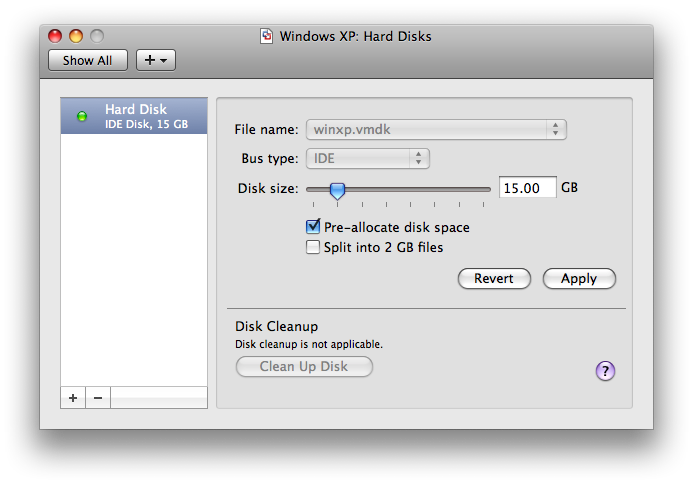
Simply drag the Disk size slider to increase the size to whatever you’d like it to be (I prefer not to split the VM disks file into 2GB chunks, hence the cleared checkbox for that option). I’m going from an 8 to 15 GB disk size. Hit Apply and Fusion will proceed to resize and reconfigure the virtual machine. For me it was a two pass process that took about 20 to 25 minutes total. Once it finished resizing you can simply boot into your VM.
Once you’re in Windows you’ll notice that your disk size it still at the original smaller size. This is because Windows sees the extra space Fusion allocated as free space outside of your existing working partition. You could simply partition this space into a separate drive but I wanted to tack the new space onto my existing C: drive to make one larger drive. The simplest way I found to do this was to resize the partition from within Windows using a disk partition tool. I used EASEUS Partition Manager Home Edition which is a free product for home users and works great for what we need to accomplish here.
From within your Windows VM, download and install the software and fire it up. In the main window you should see a horizontal bar representing your system drive. Hit the Resize/Move icon in the toolbar and you should see a window like this:
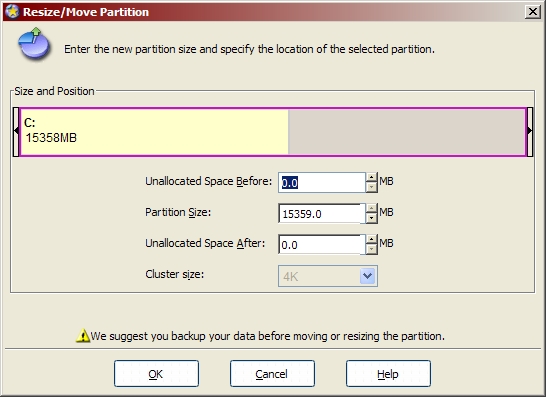
Drag the slider to increase the partition size to it’s maximum and hit OK to continue. Follow the prompts (Backup if you need to!) and wait a few minutes while the VM reboots and Partition Manager resizes the partition. Once it finishes it will automatically boot back into Windows. In my case once I logged in, Windows informed me that there was a hardware change and suggested I should reboot for good measure which I did. You may or may not get this message. Regardless, your disk should now reflect the larger size and you should have plenty of extra free space! Fairly easy to do and a tad bit time consuming but well worth it in the end.
 So after about two and a half years I decided to upgrade my first generation black Macbook to one of the new ones released earlier this week. I went for the 2.4 GHz model and maxed out the memory to 4GB. After unpacking it, I plugged in my USB drive with the latest backup from my original MacBook, and proceeded to use Migration Assistant to transfer all my data to the new machine. After an hour and a half I was up and running.
So after about two and a half years I decided to upgrade my first generation black Macbook to one of the new ones released earlier this week. I went for the 2.4 GHz model and maxed out the memory to 4GB. After unpacking it, I plugged in my USB drive with the latest backup from my original MacBook, and proceeded to use Migration Assistant to transfer all my data to the new machine. After an hour and a half I was up and running.
So far it’s quite slick. Going from a 1st gen MacBook to this, it is much faster and responsive. The keyboard is really nice to type on and the display is superb. I’m still calibrating the battery so I’m not sure if it’s any better or worse than my old machine just yet. The backlit keyboard which I originally thought would go mostly unused I’m finding myself using quite a bit. The Nvidia 9400M video processor is WAY BETTER than the subpar Intel GMA GPU I had on the old one.
Multi touch gestures are surprisingly usable and I don’t even notice that there isn’t a separate physical mouse button on the trackpad. The speakers are much much louder and crisper than before. In some cases setting the volume to maximum is too loud.
One thing to note though is this new MacBook has no firewire port. Not a big deal for me since I only had one external firewire drive which is too small now for a full backup. I know for some people this would be a deal breaker and they would be forced to upgrade to a MacBook Pro if they wanted to upgrade.
As soon as the new 24″ displays are released in November I’ll be getting one to use with this machine as well. Hopefully the 9400M will have enough horsepower to keep things speedy with the higher resolution but we’ll see.
Final Verdict: Two thumbs up.
 So the final release of Firefox 3 was unleashed to the world today and as I mentioned before I really liked what they were doing with it. I even went as far as seriously pondering switching over completely. Well since then it seems that I’ve been spending pretty much all my time in Firefox as opposed to Safari. The minor quirks in Firefox (skewed widget form rendering and Apple-Ctrl-D keyboard shortcut to do a dictionary lookup) simply do not justify going back to Safari. The one thing I will miss however is that all my bookmarks from Safari, sync to my iPhone quite nicely so I’ll have to figure that one out (any ideas?), but still not a show stopper. Additionally I found a great theme that makes Firefox very Safari like in appearance. I’m not much of a theme guy and tend to stick with defaults but this one was just too good to pass up. You can grab it for yourself here.
So the final release of Firefox 3 was unleashed to the world today and as I mentioned before I really liked what they were doing with it. I even went as far as seriously pondering switching over completely. Well since then it seems that I’ve been spending pretty much all my time in Firefox as opposed to Safari. The minor quirks in Firefox (skewed widget form rendering and Apple-Ctrl-D keyboard shortcut to do a dictionary lookup) simply do not justify going back to Safari. The one thing I will miss however is that all my bookmarks from Safari, sync to my iPhone quite nicely so I’ll have to figure that one out (any ideas?), but still not a show stopper. Additionally I found a great theme that makes Firefox very Safari like in appearance. I’m not much of a theme guy and tend to stick with defaults but this one was just too good to pass up. You can grab it for yourself here.
I currently have 24 tabs open in the final release of Firefox 3 and Activity Monitor shows memory utilization at 277 megabytes. It’s as fast and responsive as if I had only a single tab open. Outstanding. Bottom line: Get Firefox 3 now!
 So now that it’s official, we’re all loving the specs of the soon to be released second revision of the iPhone. 3G, GPS, better battery life and third party apps. All great additions to an already outstanding device.
So now that it’s official, we’re all loving the specs of the soon to be released second revision of the iPhone. 3G, GPS, better battery life and third party apps. All great additions to an already outstanding device.
Back in early November I posted an entry entitled: Three iPhone features Apple missed. Shortly after, Apple came out with an updated firmware release that addressed two of the three missing features. I was happy. I envision a similar entry being written in the not so distant future, so I decided to get a head start on it. Once I’ve had my new iPhone for a few months and I’ve gotten used to the faster browsing, seeing where I am on the map, and playing one of the cool new tilt sensitive games I’ll go back to my normal daily usage. And I’ll start to wonder the following.
- I’ll wonder how such a great device still can’t send or receive MMS messages.
- I’ll wonder why I still can’t search through my e-mails.
- I’ll wonder why I can’t cut and paste.
Just to be clear though, I am making the assumption that the above three features will not be included in the initial release of the new iPhone, simply because it was neither mentioned during the keynote earlier this week nor do any visual indications seem to hint at these being included. Who knows, perhaps one or more of the above will make it in but for the time being it doesn’t seem likely.
To balance out some of the negativity though, I’ll mention some of the features that did make it in:
- No more inset headphone jack! Woo Hoo!
- Save images from the browser directly to the phone. Nice.
- Exchange support. Great to finally quench the cries of my blackberry carrying colleagues.
Perhaps I’m being too picky, or perhaps I merely want to make a great product even better. Either way there’s still room for improvement with the new iPhone and I look forward to not only picking one up but also scratching off some (or dare I say all!) items off my big three missing iPhone 2.0 feature list.
![]() In my original post reviewing the networking side of Time Capsule I mentioned that I was having a heck of time getting any sort of VPN connection established. A few days ago I decided to give it another shot. Nothing had changed since my first attempt. No new firmware was released and no settings were tweaked. For some reason all my VPN connections work just fine now. I have no idea what I was doing the first time around that prevented me from getting a connection going. Now I can VPN into all three of my various work related Microsoft based VPN’s. Through my Mac natively, in a VMWare Windows session, and even using RSA SecurID authentication. Go figure. Just wanted to give those out there still struggling some hope (well at lease for Microsoft VPN clients) though I really wish I could provide some more insight into the reason behind the success. For now though I’m chalking up my first unsuccessful attempt to temporary insanity.
In my original post reviewing the networking side of Time Capsule I mentioned that I was having a heck of time getting any sort of VPN connection established. A few days ago I decided to give it another shot. Nothing had changed since my first attempt. No new firmware was released and no settings were tweaked. For some reason all my VPN connections work just fine now. I have no idea what I was doing the first time around that prevented me from getting a connection going. Now I can VPN into all three of my various work related Microsoft based VPN’s. Through my Mac natively, in a VMWare Windows session, and even using RSA SecurID authentication. Go figure. Just wanted to give those out there still struggling some hope (well at lease for Microsoft VPN clients) though I really wish I could provide some more insight into the reason behind the success. For now though I’m chalking up my first unsuccessful attempt to temporary insanity.
 I enjoy my Apple TV very much. I love browsing through the numerous podcasts, renting movies, and showing off my digital pictures to friends and family. I would love it even more if, while blasting my music in my living room through my semi-decent sound system I could have some choices for what gets displayed on the screen. Album cover art and photo slide shows are nice and all, but some of the slick visualizers you can get for iTunes and other media players would be so nice on a big bright widescreen HDTV. Better yet, have a visualizer section right in Apple TV where I can download visualizer plugins for the system directly. Heck if you need to charge a few bucks for it even, that’s cool with me. Apple you listening?
I enjoy my Apple TV very much. I love browsing through the numerous podcasts, renting movies, and showing off my digital pictures to friends and family. I would love it even more if, while blasting my music in my living room through my semi-decent sound system I could have some choices for what gets displayed on the screen. Album cover art and photo slide shows are nice and all, but some of the slick visualizers you can get for iTunes and other media players would be so nice on a big bright widescreen HDTV. Better yet, have a visualizer section right in Apple TV where I can download visualizer plugins for the system directly. Heck if you need to charge a few bucks for it even, that’s cool with me. Apple you listening?
 With today’s first release candidate of Firefox 3 available, I’ve for the first time in a very long time, seriously asked myself the question if it’s time to leave Safari behind in favor of FireFox. The last Safari release saw huge improvements in speed which were fantastic. FireFox 2 just never sat right with me in terms of not only look and feel but speed and OS integration. Firefox 3 however has introduced not only a cleaner look but huge speed improvements, better memory utilization, a unique new bookmarking system and inline searching. These features, I think, have finally brought Firefox up to the level of Safari. A few things that I’ve noticed with Safari have me considering leaving it behind:
With today’s first release candidate of Firefox 3 available, I’ve for the first time in a very long time, seriously asked myself the question if it’s time to leave Safari behind in favor of FireFox. The last Safari release saw huge improvements in speed which were fantastic. FireFox 2 just never sat right with me in terms of not only look and feel but speed and OS integration. Firefox 3 however has introduced not only a cleaner look but huge speed improvements, better memory utilization, a unique new bookmarking system and inline searching. These features, I think, have finally brought Firefox up to the level of Safari. A few things that I’ve noticed with Safari have me considering leaving it behind:
1) Safari still crashes on me every so often. Doesn’t happen too often, but enough to be annoying.
2) Safari gets sluggish with many tabs open. I’ll have maybe 10 tabs open and the entire browser will slow down considerably. The same 10 tabs in Firefox 3 is as snappy as having one tab open.
3) Safari still doesn’t natively save my tabs / session. Are you serious or am I missing something? This should be supported out of the box without any add-ons by now.
Having said all that there are some things that bother me about FireFox. Since it’s not a 100% native Mac application, widgets in forms still don’t look just quite right sometimes. Additionally I can’t, for example, use my favorite Apple-Ctrl-D keyboard shortcut to do a dictionary lookup on highlighted words. Nitpicks perhaps, but still quirky enough to be annoying at times.
For the past few weeks I’ve had both browsers open and switch between them fairly frequently. The past few days however I find myself spending more time in Firefox and enjoying it’s stability and new features more than I thought. I’m still undecided, but I look forward to exploring it a bit more in depth before coming to a conclusion. If you’re a Safari user now I would recommend giving it a shot. You may be pleasantly surprised. More to come…
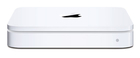 Believe it or not, up until yesterday I had been using one of the original Linksys 802.11b wireless routers for my home wireless network. That’s right, that’s a lower case B after that 11. Hey it worked, and it worked great. I really had no real need to upgrade to later models as they became available. Now that I’m starting to do more copying between machines on the wireless network and with my internet speed being continuously bumped up quite nicely from my cable provider in addition to the need for a more robust and seamless backup solution, I managed to justify the purchase of the 500GB flavor of Apple’s Time Capsule router and wireless backup product. This was not only my first time with using an Apple AirPort device but also Time Machine which I’ve been very curious to see in action (I could never see myself using my external USB disk with Time Machine on my laptop).
Believe it or not, up until yesterday I had been using one of the original Linksys 802.11b wireless routers for my home wireless network. That’s right, that’s a lower case B after that 11. Hey it worked, and it worked great. I really had no real need to upgrade to later models as they became available. Now that I’m starting to do more copying between machines on the wireless network and with my internet speed being continuously bumped up quite nicely from my cable provider in addition to the need for a more robust and seamless backup solution, I managed to justify the purchase of the 500GB flavor of Apple’s Time Capsule router and wireless backup product. This was not only my first time with using an Apple AirPort device but also Time Machine which I’ve been very curious to see in action (I could never see myself using my external USB disk with Time Machine on my laptop).
Setup, unsurprisingly, was a complete breeze. I was surfing within minutes of powering the unit up and kicked off the initial Time Machine sync before going to bed by hard wiring it to the unit for increased speed. Time Machine seems decent enough and so far the wireless connectivity has been stable and working just fine. No real change from my old Linksys router with the exception of the increased speed. Then today I had the need to VPN into work to get some work done.
The VPN solution my employer utilizes is the standard Microsoft one (the one built into the Windows Server operating system). I’ve never had any trouble using it before on my Mac. Not so much with Time Capsule. I still haven’t figured out why I am unable to connect to the VPN. I tried mapping ports and then simply put my machine on the DMZ by making it the default host in the AirPort Utility configuration. No luck. A quick search yields many others experiencing similar problems but nothing quite as unique as mine. I’m not going to give up yet. I’m hoping I’m missing something quite obvious or perhaps a new firmware update will kick it in. Unfortunately for now I won’t be able to get rid of my trusty Linksys and need to keep it hooked up merely for the purposes of VPN. Other than that though I’m quite pleased with the product and love the fact that for the most part I don’t need to spend that much time and effort to ensure I have a good backup at all times.
 Every now and then I’ll come across an application whose extreme simplicity makes it an absolute must have. I recently stumbled upon one such gem in the form of MindNode. MindNode is basically a mind mapping utility. It enables one to diagram, quite easily, ideas and tasks onto a canvas centralized around a common theme. However the kicker is that it’s simplicity is coupled with it’s clean visual aesthetics.
Every now and then I’ll come across an application whose extreme simplicity makes it an absolute must have. I recently stumbled upon one such gem in the form of MindNode. MindNode is basically a mind mapping utility. It enables one to diagram, quite easily, ideas and tasks onto a canvas centralized around a common theme. However the kicker is that it’s simplicity is coupled with it’s clean visual aesthetics.
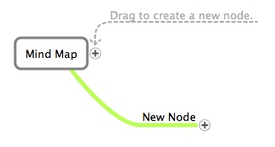
The result is that not only can you convey your vision in a clear and concise manner but your end result looks www.macnotes.com.ebozavr.com pretty slick. I can definitely see using this in the workplace or even just solo when trying to wade through a complicated thought process and needing to visualize it to sort it all out. Best part is that it’s free! No excuse not to give it a shot.
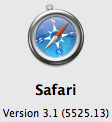 Apple unleashed a new update to Safari today. Version 3.1 is touted as having it’s main features be increased speed and being more compliant with web standards. After using it for a few hours now I must admit it’s really quite dramatic just how much faster browsing with it really is. Pages seem to just pop into the browser instantly. What I’m curious about is if it’s gotten any more stabler. Safari is one of the few web browsers I use that seems to crash on me every now and again. Nice on the speed bump though… recommended!
Apple unleashed a new update to Safari today. Version 3.1 is touted as having it’s main features be increased speed and being more compliant with web standards. After using it for a few hours now I must admit it’s really quite dramatic just how much faster browsing with it really is. Pages seem to just pop into the browser instantly. What I’m curious about is if it’s gotten any more stabler. Safari is one of the few web browsers I use that seems to crash on me every now and again. Nice on the speed bump though… recommended!
![]() So I got a chance to try this out. Works pretty much as advertised. At the bottom of the iTunes window you can select your local computer or your Apple TV to stream your audio to. Works very well.
So I got a chance to try this out. Works pretty much as advertised. At the bottom of the iTunes window you can select your local computer or your Apple TV to stream your audio to. Works very well.
Another new feature of Take 2 is the ability to purchase iTunes content directly from the online store. Worked great, but now I just need to figure out how to get that track to sync up back to my Mac.
So I finally got around to updating my Apple TV to the latest firmware. Update went very smoothly and I started to cruise around the new interface. I totally loved my Apple TV before the update but somehow I love it even more now. Three major initial luvin points:
1) 1080p output! Yeah!
2) AirTunes support! Are you serious? Very cool!
3) No more syncing my podcasts. Just click and watch. Nice!
I have yet to try out the AirTunes feature with it but if it works anything like the AirPort Express… super!
I did try out the movie rentals feature. I rented a HD movie and after entering in my iTunes credentials it started downloading and in about 2 minutes informed me my movie was ready for viewing. The initial 3-4 seconds into it stuttered a bit, but after it was perfect till the end. Was quite impressed with the video quality and 5.1 audio. I will definitely be renting more movies this way in the future.
What can I say. Apple managed to cram even more slick features into an already (in my opinion) great product. Can’t wait to see what else may be in store for the AppleTV.
Latest Entries
- Touch Bar Epiphany
- The only iOS 10 review that matters
- Machine Learning and AI at Apple
- Dear Tim Cook
- Sloth shows open files in use
- The Most Important Apple Executive You’ve Never Heard Of
- Updated Lightning to SD Card Camera Reader
- iPhone 6s Smart Battery
- The Grand Unified Theory of Apple Products
- Sketch bids farewell
Archives
- November 2016
- September 2016
- August 2016
- March 2016
- February 2016
- December 2015
- November 2015
- June 2015
- May 2015
- November 2014
- October 2014
- September 2014
- May 2014
- January 2014
- October 2013
- September 2013
- July 2013
- June 2013
- March 2013
- February 2013
- January 2013
- November 2012
- October 2012
- September 2012
- July 2012
- June 2012
- March 2012
- February 2012
- January 2012
- October 2011
- September 2011
- August 2011
- July 2011
- June 2011
- May 2011
- April 2011
- January 2011
- December 2010
- November 2010
- October 2010
- September 2010
- August 2010
- July 2010
- June 2010
- May 2010
- April 2010
- January 2010
- November 2009
- September 2009
- August 2009
- April 2009
- March 2009
- December 2008
- October 2008
- June 2008
- May 2008
- April 2008
- March 2008
- February 2008
- January 2008
- December 2007
- November 2007
Categories
- Apple TV (5)
- Apple Watch (2)
- Hardware (27)
- How To (1)
- iPad (22)
- iPhone (50)
- MacBook (3)
- OSX (20)
- Software (26)
- Time Capsule (2)
- Tips and Hacks (9)
- Uncategorized (12)